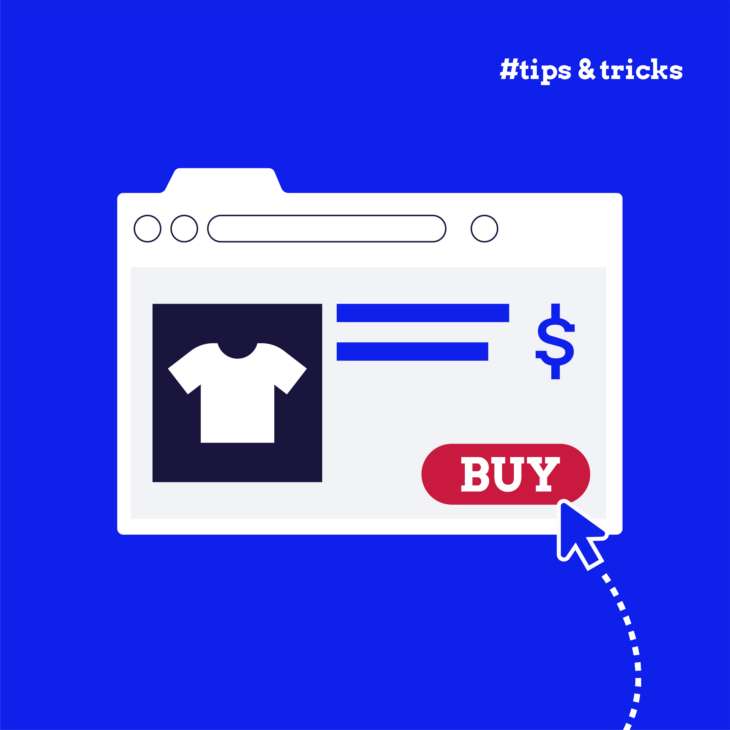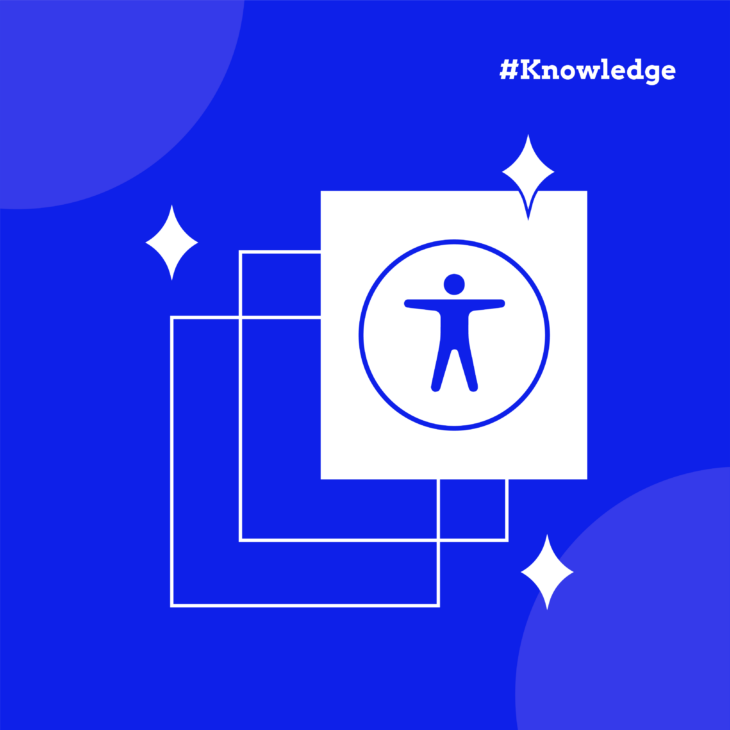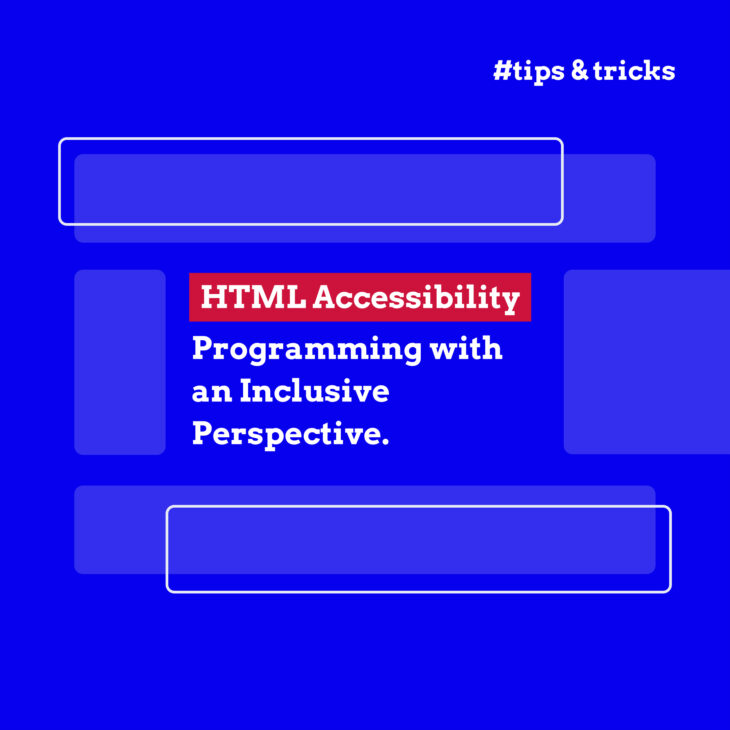Amber Qualm is an Accessibility Consultant working at Level Level. With over ten years of experience in digital product design, she combines her knowledge of user experience and accessibility to help companies, designers and developers create digital products that are accessible for all users.
Online shopping accessibility affects millions of people worldwide. According to the World Health Organisation, 16% of the global population experiences significant disabilities, yet many online shops remain difficult or impossible for them to use. This gap between potential and practice is stark – WebAIM’s 2024 report reveals that 95.9% of the top million websites had accessibility issues on their home pages.
Making an online shop accessible means ensuring everyone can browse products, understand options, and complete purchases independently. This includes people who use screen readers, those who rely on keyboard navigation, and shoppers who need clear, consistent layouts and instructions. Still, good accessibility practices benefit all users, improving the shopping experience while expanding your market reach.
So, if that sounds good to you and you want to improve your online shop’s accessibility, continue reading. We’ll examine specific features that matter most for eCommerce sites, from product descriptions to checkout processes, and provide straightforward solutions you can implement.
The business case for inclusive eCommerce: beyond compliance
Making your online shop accessible will help you keep up with important regulations and open the doors for real business opportunities while also doing the right thing. Let’s look at the numbers: people with disabilities have significant spending power, representing $490 billion in discretionary spending in the U.S. alone. That’s a massive market segment that many businesses overlook by not optimizing their stores.
For example, a 2023 study by Level Level found that in 8 out of the 15 most popular webshops in the Netherlands, it was impossible to place a purchase without using a mouse. This immediately locks people using keyboard navigation out of these businesses and brings them straight to their competitors. And in 2019, according to a study by Clickaway Pound, UK businesses lost an estimated £17.1 billion by failing to make their websites accessible to all users.
However, the benefits extend beyond direct sales. When you build accessible features into your shop, you improve the experience for everyone. Think about clear navigation and straightforward checkout processes – these help all shoppers, regardless of their abilities.
It’s worth noting the legal requirements too. The Americans with Disabilities Act (ADA) can impose penalties of up to £75,000 for first violations and £150,000 for subsequent ones. From June 2025, the European Accessibility Act will require all EU-based eCommerce businesses to meet specific accessibility standards, with penalties ranging from fines to market restrictions.
However, focusing solely on avoiding penalties misses the point. Creating an accessible shop builds trust, improves your reputation, and sets you apart from competitors who haven’t prioritised accessibility.
If you want to learn more about the different legal requirements, read our guide on web accessibility laws.
Essential accessibility features for your online store
Accessible eCommerce components
Your product galleries, carousels, and shopping carts need special attention to work well for everyone. These complex components often cause accessibility problems when not built properly.
Here are some quick pointers:
- Product galleries should allow keyboard control to view all images.
- Carousels need pause buttons and should stop moving when users interact with them.
- Shopping carts must clearly announce price updates and item changes.
- All components should work with screen readers and provide clear feedback.
But these components are tricky to build correctly. Each needs careful coding to handle keyboard controls, ARIA labels, focus management, and screen reader announcements properly.
Want to learn exactly how to build these components the right way? Our “Advanced Accessible Components” course includes detailed video tutorials showing you how to code accessible:
- Product galleries with thumbnail navigation.
- Carousels with proper controls.
- Shopping carts with live region updates.
- And many more essential eCommerce features.
Keyboard navigation
Many shoppers can’t use a mouse or touchscreen, relying instead on keyboard navigation to browse your site. This includes people with motor and/or visual impairments, those using switch control and voice control, and shoppers who simply prefer keyboard shortcuts.
Good keyboard navigation means ensuring users can:
- Move through your site using the Tab key in a logical order.
- Easily see which element has focus (the current selected item).
- Access all interactive elements, including dropdown menus and forms.
- Skip repetitive navigation using “skip to main content” links.
- Close popups and tooltips using keyboard commands.
The good news? Making your site keyboard-friendly often improves navigation for everyone. For example, clear focus indicators help all users track their position on a page, while logical tab order makes your site more intuitive to use.
Want to make your site accessible for keyboard users?
Our “Accessible code” course offers detailed guidance on implementing keyboard navigation. Get started today!
Screen reader compatibility
People who use screen readers, such as users with visual impairments, need clear information about your products and how to buy them. A screen reader turns text into speech, but it can only convey information that’s properly structured and labelled.
Here’s what you need to do to make a site work well with screen readers:
- Use semantic HTML and proper heading structures to organise content (H1 for main titles, H2 for sections, etc.).
- Apply ARIA labels when needed and write descriptive product names, clear descriptions, and contextual link anchors.
- Add meaningful labels to buttons and form fields.
- Ensure images have helpful alternative text that describes products accurately.
- Make sure error messages are announced when something goes wrong.
- Use ARIA landmark roles when needed to provide extra context about interactive elements.
For example, instead of a button that just says “Add,” make it read “Add {product name} to cart.” This helps screen reader users understand exactly what will happen when they click.
Want to learn more? Our guide on screen reader compatibility dives deeper into these techniques.
Use of colour
Colour choices affect how people see and understand your online shop, but people who experience colour blindness or have low vision need more than that to understand your site.
Here’s how to use colour effectively:
- Make sure the text stands out clearly against backgrounds (meeting WCAG contrast guidelines).
- Don’t rely on colour alone to show information – add symbols, patterns, or text.
- Use clear visual indicators for links beyond just changing their colour.
- Provide alternative ways to spot errors in forms besides red text.
- Add patterns or icons to differentiate between data points in charts and graphs.
A practical example: Instead of just showing an out-of-stock product in red text, add a clear “Out of Stock” label and perhaps a distinctive icon. This helps everyone understand the status quickly, regardless of how they see colour.
For tips on checking your colour choices and finding accessible combinations, our guide on colour contrast provides detailed help.
Alternative text, captions, and transcripts
Text alternatives make your visual and audio content available to everyone. This matters not just for people who use screen readers – think about shoppers using slow internet connections where images might not load or someone trying to watch a product video in a noisy café.
For product images, write alternative text that helps people make buying decisions. Instead of “blue T-shirt,” try “Men’s cotton T-shirt in navy blue with white stripe detail, crew neck, short sleeves.” This gives shoppers the details they need, whether they can see the image or not.
Here’s what you need for different types of content:
- Product images: Detailed descriptions including style, colour, and important features.
- Decorative images: Mark them as such so screen readers can skip them.
- Product videos: Add closed captions for dialogue and important sounds.
- Video demonstrations: Provide transcripts that include both spoken words and important visual information.
- Charts or graphs: Include the data in text form nearby or in an accessible table.
Remember to update your alternative text when products change. Nothing frustrates shoppers more than outdated or incorrect product descriptions.
Accessible navigation and site structure
Clear navigation helps shoppers find what they want quickly. When your site structure makes sense and stays consistent, it helps everyone – especially people with cognitive impairments such as memory or attention-related conditions.
Here’s how to build navigation that works for all shoppers:
- Keep menus in the same place on every page.
- Make sure dropdown menus work with both mouse and keyboard.
- Use a hierarchical heading structure to help users understand your content more clearly.
- Create clear paths to important pages like your shopping cart.
- Use descriptive labels for navigation items – “Shop By Category” is better than just “Shop”.
- Add proper spacing between menu items to prevent misclicks.
- Include breadcrumbs to show shoppers where they are on your site.
Let’s look at dropdown menus specifically:
- Add small delays before submenus open to help people with motor impairments.
- Make clickable areas large enough.
- Ensure submenus don’t disappear when the mouse moves slightly off the menu.
- Provide clear visual feedback when items are selected.
- Use semantic HTML and ARIA attributes in your dropdown menus to provide additional context to screen reader users.
A good test: Try using your site without a mouse. Can you access every product and complete a purchase? If not, your navigation needs work.
Check out our guides on accessible dropdown menus and mega menus for detailed implementation tips.
Accessible form design
Forms are the gateway to sales on your online shop – from adding items to completing purchases. If your forms aren’t accessible, you’re likely losing customers at checkout.
Make your forms work better with these practices:
- Group related fields together (like shipping address details).
- Label every field clearly and keep labels visible.
- Show error messages next to the specific fields that need fixing.
- Make sure validation messages are clear and helpful.
- Allow different formats for phone numbers and postcodes.
- Avoid timeout sessions that clear form data unexpectedly.
Real-world example: Instead of just marking a field in red and saying “invalid,” tell users exactly what’s wrong: “Please enter a valid UK postcode in the format AB12 3CD.“
Need more help with forms? Our guide on accessible HTML forms shows you how to build better checkout experiences, and you can find an entire chapter dedicated to forms + useful tutorials in our Accessible Code course.
Mobile accessibility
More and more people shop on phones and tablets, making mobile accessibility a must. Your site needs to work well across all screen sizes and touch interfaces.
Here’s what makes mobile shopping accessible:
- Make touch targets big enough to tap easily.
- Space out buttons and links to prevent accidental clicks.
- Allow text to resize without breaking layouts.
- Use standard icons that people recognise.
- Make sure forms work well with on-screen keyboards.
- Allow single-finger gestures instead of complex movements.
If you want to learn more about creating accessible mobile browsing, check out our guide on mobile accessibility.
Testing and optimizing your eCommerce site for accessibility
Finding accessibility issues early saves time and money. While automated testing tools help spot basic problems, they can’t catch everything – you need a combination of different testing methods.
Start with automated tools to check for common issues like:
- Missing image descriptions.
- Poor colour contrast.
- Incorrect heading structures.
- Missing form labels.
- Keyboard navigation problems.
But don’t stop there. Manual testing reveals issues that automated tools miss:
- Test with actual screen readers.
- Try completing purchases using only a keyboard.
- Check how well your site works at different zoom levels.
- Verify that error messages make sense.
- Make sure popups and modals work properly.
Most importantly, include people with disabilities in your testing process. They’ll spot problems that others might miss and provide valuable feedback about real-world usage. Their experiences using assistive technology can highlight issues that developers and designers might never encounter.
Consider getting an external accessibility audit, too. Professional auditors can provide detailed reports and specific recommendations for improvement. They’ll help ensure you meet legal requirements while creating a better shopping experience for everyone.
Master eCommerce accessibility with The A11Y Collective
Making your online shop accessible is an ongoing process of improvement. Each change you make helps more people shop independently and comfortably on your site.
We’ve covered lots of practical ways to improve accessibility, but your learning about accessibility shouldn’t stop here. Standards change and new best practices emerge, so it’s vital to keep on top of your knowledge.
That’s where The A11Y Collective’s courses come in. Our “Web accessibility, the basics” course gives you a solid foundation, while “Advanced accessible components” teaches you how to code specific eCommerce features properly. You’ll learn directly from accessibility experts who understand both the technical requirements and the human impact of accessible design.
Take the next step in making your online shop welcoming to all customers. Check out our course catalogue and join the community of developers and designers who are creating better shopping experiences for everyone!
Ready to take the next step?
Check out our full course catalogue to take the next step in your web accessibility education. Learn how to make your online store accessible to all!