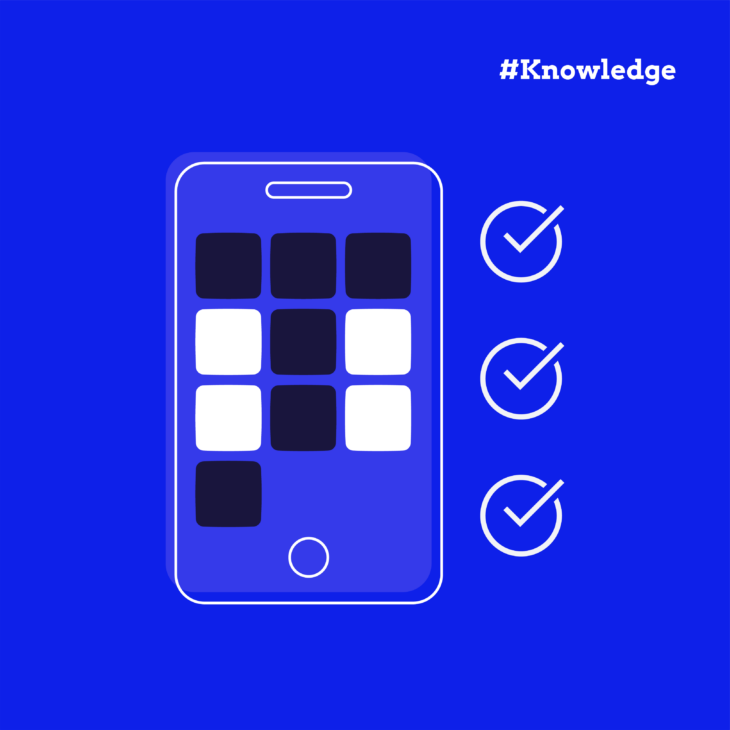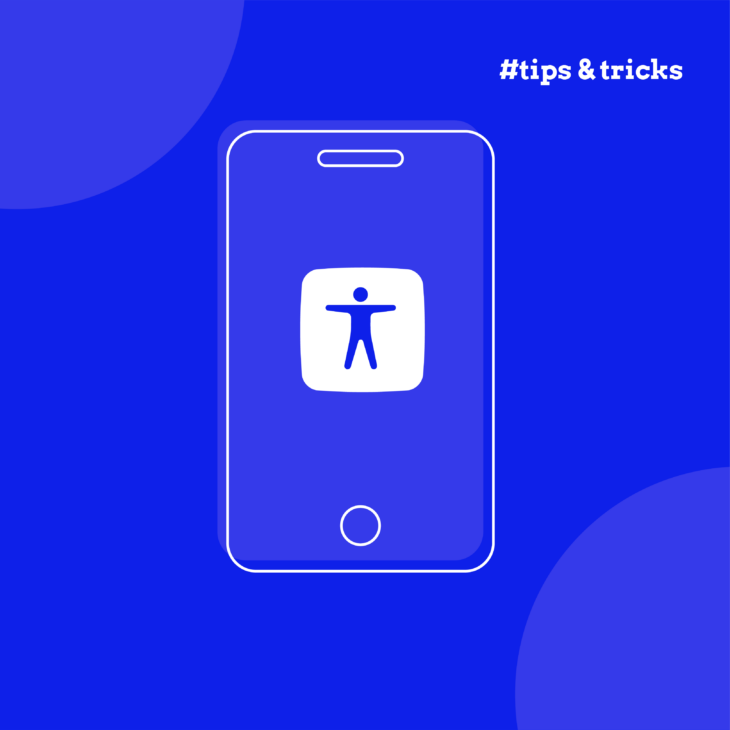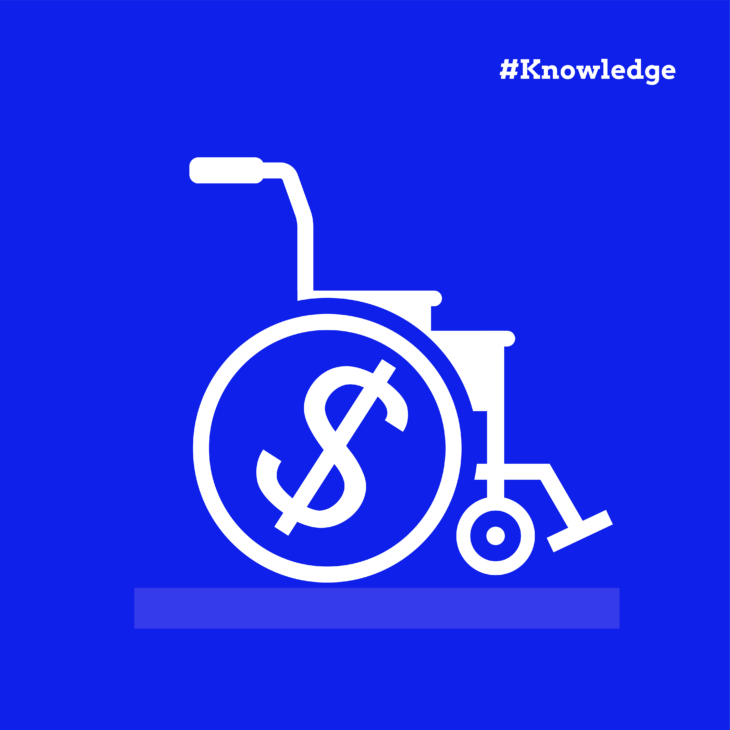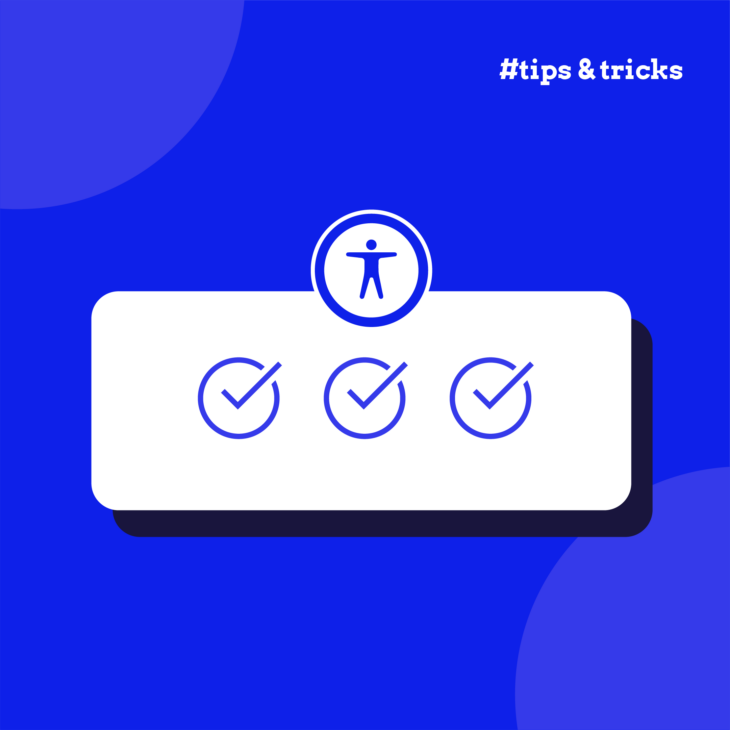Caitlin de Rooij is a Web Accessibility Specialist. She works as an Accessibility Consultant for Level Level and provides training and workshops for enhancing digital accessibility. Caitlin’s expertise lies in ensuring that websites and digital content are designed and developed to be inclusive and usable for individuals with diverse abilities and disabilities.
Goodbye television – mobile phones are now in the front of the never-ending race for our attention. Research from EMARKETER shows that in the US, people spend more time with mobile devices than watching television, with a whopping 90% of that smartphone time spent in apps.
So, naturally, more and more businesses are starting to build bespoke apps to accompany their websites. If you’re one of them, ask yourself: when you build mobile apps for your customers, are you making them usable for everyone? This matters more than you might think! CDC data reveals that 1 in 4 U.S. adults – that’s over 61 million people – report having a disability, so if your answer is “no,” then you’re excluding all of these individuals from accessing your services and products.
Creating accessible apps brings multiple rewards: better experiences for all users, a wider audience for your product, and a stronger brand image. Plus, your customers will appreciate your thoughtfulness.
There’s also a legal side to this story through the Americans with Disabilities Act (ADA). Join us as we walk through the must-know requirements, practical steps, testing tools, and real-life success stories of ADA-compliant mobile apps.
What are the ADA compliance requirements for mobile apps?
Over the past decade, several court rulings have determined that digital properties, a.k.a. websites and apps, may be regarded as places of “public accommodation” under Title III of the Americans with Disabilities Act. This interpretation has significant consequences for app developers and businesses.
A very popular example is the Domino’s Pizza case, where the company lost a legal battle after a blind customer was unable to complete a purchase using their iPhone app. The Supreme Court declined to hear Domino’s appeal, leaving in place the lower court ruling that the pizza chain’s website and mobile app must be made fully accessible to blind people.
Cases like these make it very clear that commercial businesses, not just government organisations, need to make their websites and apps accessible. This requirement extends to:
- Retail websites and apps.
- Banking and financial services apps.
- Entertainment streaming services.
- Food delivery apps.
- Educational platforms.
- Healthcare portals.
The good news is that, although it sounds intimidating, the technical foundation for ADA compliance are the Web Content Accessibility Guidelines (WCAG), which are publicly accessible and outline specific requirements for digital accessibility. WCAG Version 2.1, Level AA, is widely recognized as the technical standard for web content and mobile apps.
While it applies specifically to state and local governments’ digital content, the 2024 Department of Justice Final Rule strengthens requirements for web and mobile app access for people with disabilities.
As Attorney General Merrick B. Garland stated, “… this rule advances the ADA’s promise of equal participation in society for people with disabilities.“
Now, let’s look at how to bring these requirements to life in your mobile apps.
How to make your mobile apps ADA-compliant
Before you write a single line of code for your mobile app, your team needs to understand the fundamentals of accessibility. Think of this as building a house – you need a solid foundation before adding the walls and roof.
Here are three key steps to take:
- Train your development teams: Accessibility isn’t something you can just tack on at the end of a project. Your developers, designers, and content creators all need training in accessibility principles, ADA requirements, and WCAG compliance. At The A11Y Collective, we offer excellent courses, like the Accessible Code course, that help development teams master the fundamentals. While these courses focus on web accessibility, the principles apply to mobile apps with some adaptations.
- Make accessibility part of your workflow: Don’t treat accessibility as a one-off task or something to check right before launch. Instead, weave it into every stage of your development cycle. This means including accessibility checks in your planning, design, development, and testing phases. Want to learn more about this process? Check out our previous article on mobile accessibility for a step-by-step approach.
- Document everything: Keep detailed records of your accessibility work – which solutions worked, which didn’t, and why. This documentation becomes invaluable for future projects and for bringing new team members up to speed. This approach creates a cycle of continuous improvement, where each app you develop becomes more accessible than the last.
Now that we’ve covered the groundwork, let’s dive into the specific technical aspects of creating an accessible mobile app.
How to design an accessible mobile app
The foundation of accessible mobile apps rests on the POUR principles – making your app Perceivable, Operable, Understandable, and Robust. But mobile apps have unique considerations beyond websites, particularly around touch controls, screen size, and device movement.
We’ll give you the rundown, but for a more in-depth look, go to the Mobile Accessibility at W3C page.
Now, let’s break down how to apply WCAG guidelines specifically to mobile apps.
Screen and text considerations
- Small screen size: Mobile screens demand simplicity. While your desktop site might showcase multiple features simultaneously, your mobile app should prioritize essential content. Cut down on decorative elements and break complex processes into manageable steps.
- For example, a checkout process that fits on one desktop page might work better as 3–4 screens on mobile, each with a clear purpose and minimal distractions.
- Zoom and magnification: Users with vision impairments often need to enlarge content. Make sure your app supports pinch-to-zoom gestures and doesn’t disable this native functionality. Test whether the text remains readable and buttons remain functional when zoomed.
- Contrast ratios: While WCAG has specific contrast requirements, mobile apps need extra attention because screens are viewed in various lighting conditions – from bright sunlight to darkened bedrooms. Aim for contrast ratios higher than the minimum WCAG 2.1 AA requirements of 4.5:1 for normal text and 3:1 for large text.
And remember that “large text” on mobile might not be as readable as on desktop, so don’t rely on size alone to create accessible text.
Touch and input methods
- Touch target size and spacing: Tiny buttons are frustrating for everyone, but they’re especially problematic for users with motor control difficulties. Make touchable elements at least 9mm × 9mm (about 34 × 34 pixels on a standard density display). Just as important, leave sufficient space between touch targets – at least 1–2mm – to prevent accidental taps on adjacent elements. This “padding” helps all users, but especially those with tremors or limited dexterity.
- Keyboard compatibility: Many users connect external keyboards to their mobile devices. Ensure your app works properly with these setups, including logical tab order and visible focus indicators. This helps both users with motor impairments and power users who prefer keyboard shortcuts.
- Touchscreen gestures: Complex gestures like pinch-zoom, three-finger swipes, or long presses can be difficult for some users. Always provide simple alternatives for complex gestures. For instance, if your app uses a two-finger spread to expand a menu, also include a simple button that performs the same function.
- Device manipulation gestures: Some apps use the accelerometer or gyroscope for controls (like tilting to steer in games). Always provide touch-based alternatives for these actions, as users with physical disabilities may have their devices mounted in fixed positions.
Navigation and layout
- Button placement: Position interactive elements where they’re easy to reach. On larger phones, many users can’t comfortably reach the top of the screen with one hand. Consider placing important controls at the bottom of the screen where possible, or provide options to reposition UI elements.
- Screen orientation support: Design your app to work in both portrait and landscape modes. Some users mount their devices in a fixed orientation, while others may have preferences based on their abilities or situations. When orientation changes, make sure screen readers receive this information programmatically. Otherwise, a user relying on a screen reader might give commands based on the previous layout and get unexpected results.
- Consistent layout: Maintain consistency in your app’s structure. Navigation elements, logos, search bars, and other recurring elements should appear in the same position across screens. This helps users build a mental map of your app, benefiting everyone but especially those with cognitive disabilities.
- Prioritize important elements: Place critical information and actions “above the fold” so users don’t need to scroll to find them. This helps users with low vision and cognitive impairments who might miss content that requires scrolling.
Interactive elements
- Group related actions: When multiple elements perform the same action (like a thumbnail and text both linking to the same article), wrap them in a single interactive element. This reduces confusion and the number of tab stops for keyboard and screen reader users.
- Clear interactive cues: Make sure users can easily distinguish between interactive and non-interactive elements. Use conventional visual cues like buttons with depth, underlined links, or standard icons (shopping cart, hamburger menu, etc.) that clearly signal “I can be tapped.”
- Gesture instructions: If your app uses custom gestures, provide clear instructions through tutorials, tooltips, or help sections. Don’t assume users will discover these through exploration.
Input optimisation
- Appropriate keyboard types: When requesting user input, set the appropriate virtual keyboard type. Use number pads for numerical entry, email keyboards for email addresses, and phone keyboards for phone numbers. This small detail significantly improves the user experience.
- Simplified data entry: Reduce the amount of typing required. Use selection lists, auto-complete, and saved information where appropriate. For forms, consider breaking long forms into shorter steps with clear progress indicators.
- Platform consistency: Follow the design patterns of the platform (iOS or Android). Users with cognitive disabilities particularly benefit from apps that behave as expected based on platform conventions. This includes standard back buttons, navigation patterns, and common gestures.
BBC: Mobile accessibility success
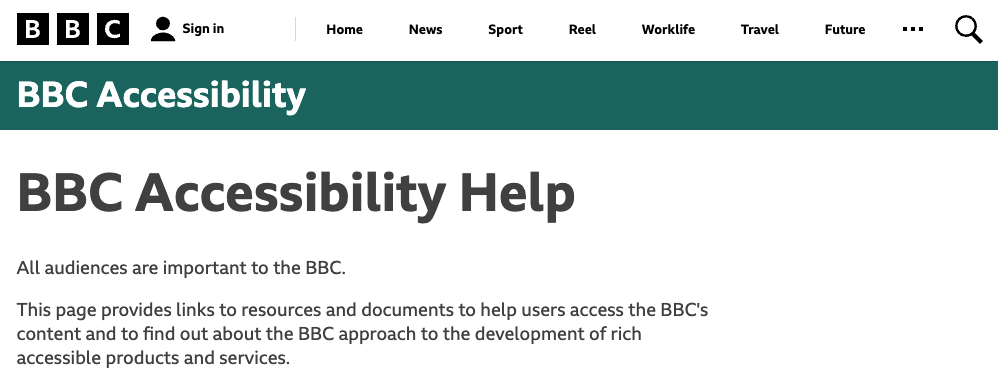
The BBC stands out as a shining example of mobile accessibility done right. Their approach has earned them praise across the industry, particularly for creating apps and websites that work seamlessly with screen readers and other assistive technologies.
What makes the BBC’s approach so effective is how they’ve baked accessibility into their entire development process. They don’t treat it as an afterthought but as a fundamental requirement from day one of product development.
Their Mobile Accessibility Guidelines use a clever classification system. Features marked as “MUST” or “MUST NOT” are non-negotiable requirements with clear testing criteria.
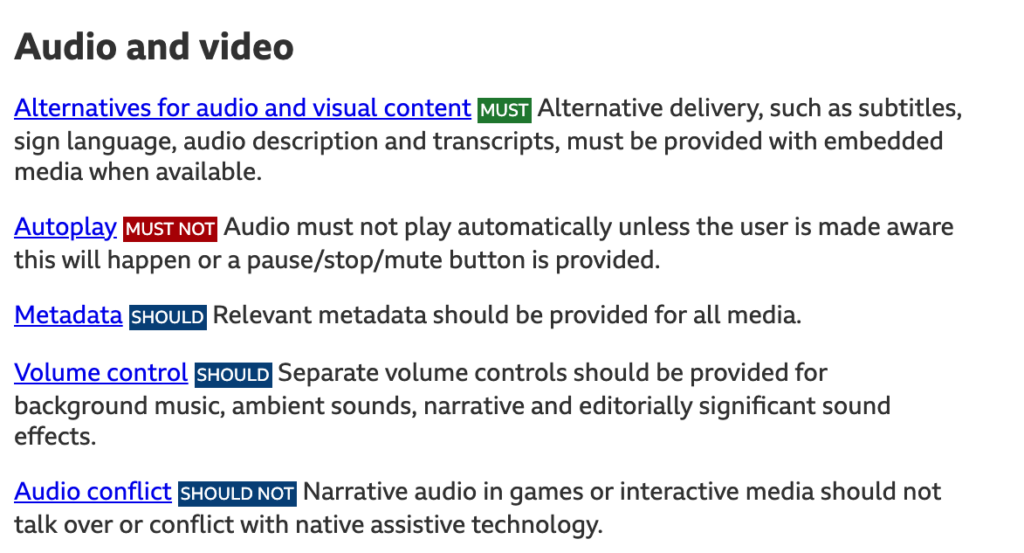
As they explain: these are “best practices that can easily be tested with specific criteria that is not subjective and is technologically possible to achieve with current assistive technology.“
The BBC’s team structure is equally impressive. Rather than isolating accessibility specialists, they’re integrated directly with mobile developers. Their philosophy is that everyone on the team has responsibility for accessibility – not just designated experts.
Start your mobile accessibility journey with The A11Y Collective
You’ve now learned actionable steps to make your mobile apps both legally compliant and genuinely accessible to all users. But where do you go from here?
As Gareth Ford Williams, who founded the BBC’s Digital Accessibility Team, wisely notes:
Training is key and it should be very specific to the disciplines being trained. The more knowledge there is in the organisation, the less firefighting you have to do.
This insight highlights why knowledge is your most powerful asset in accessibility work. The principles you’ve learned here can be expanded through The A11Y Collective’s foundational courses, which cover both the technical guidelines and legal requirements that underpin accessible development.
For development teams managing mobile projects, The A11Y Collective offers practical, self-paced learning that fits into busy schedules. Our comprehensive course offerings span design, code, and content creation – providing a one-stop solution for organisations serious about improving their mobile accessibility.
The choice is yours: create just another app that many users struggle to use, or build the next generation of inclusive mobile experiences that set industry standards and welcome everyone.
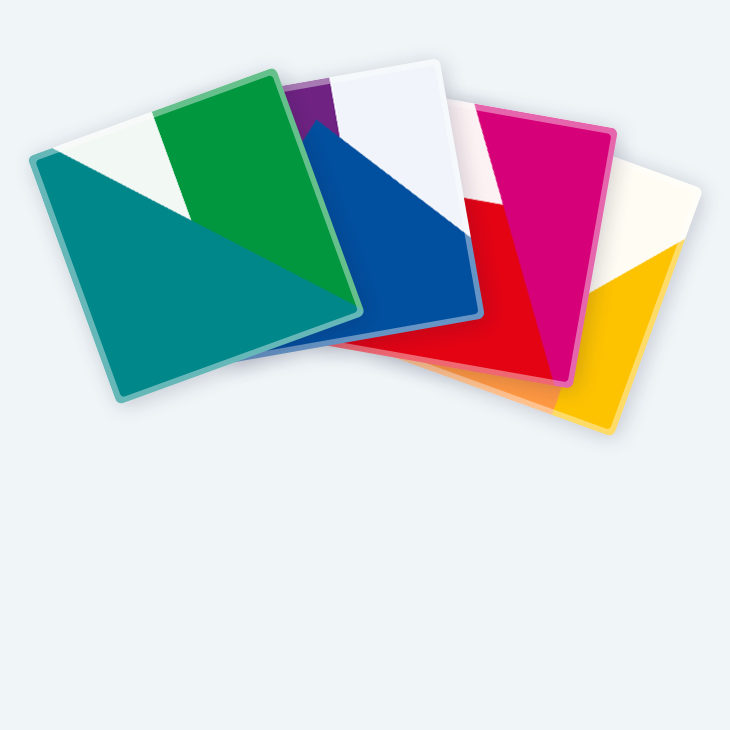
Ready to start?
Explore our courses today and take your first step toward creating truly accessible, ADA-compliant mobile apps that make a difference.