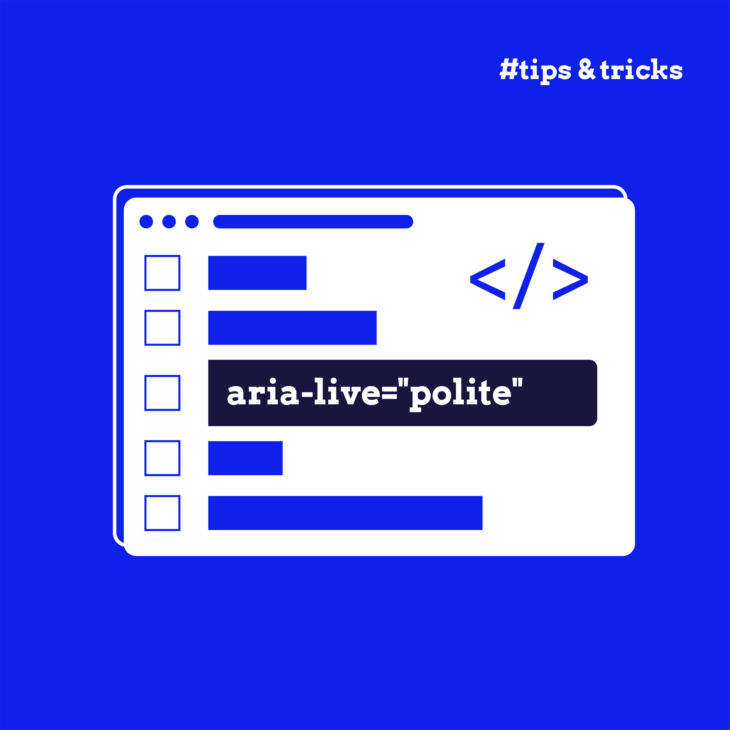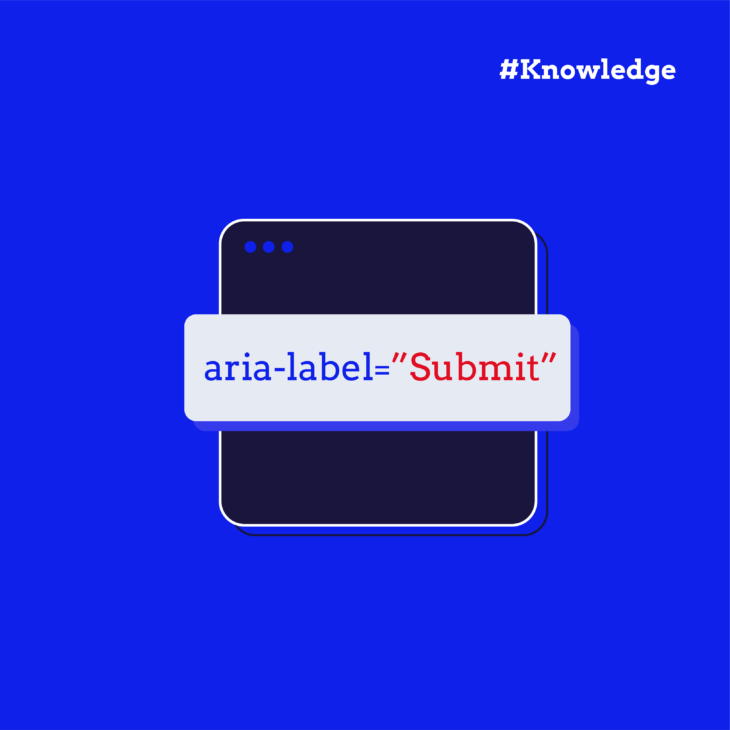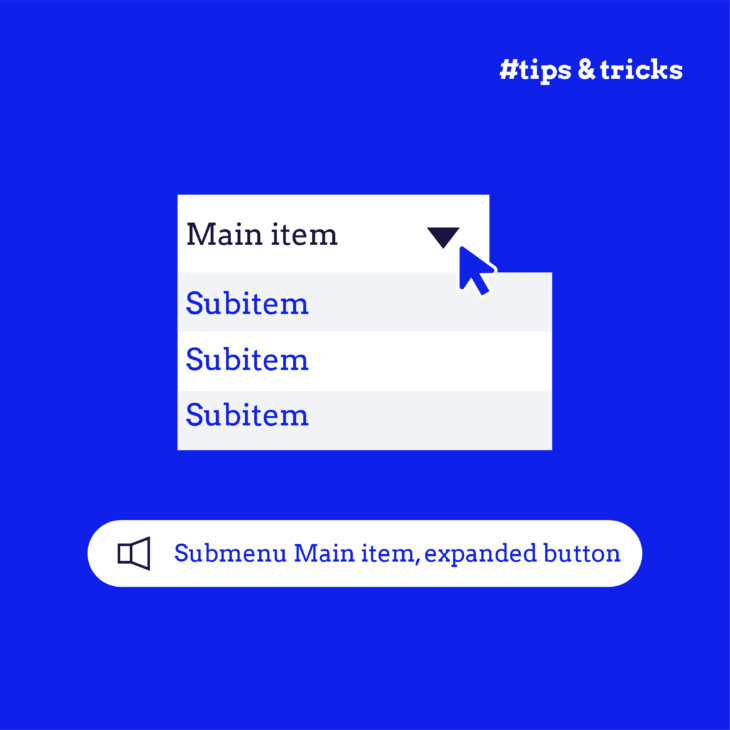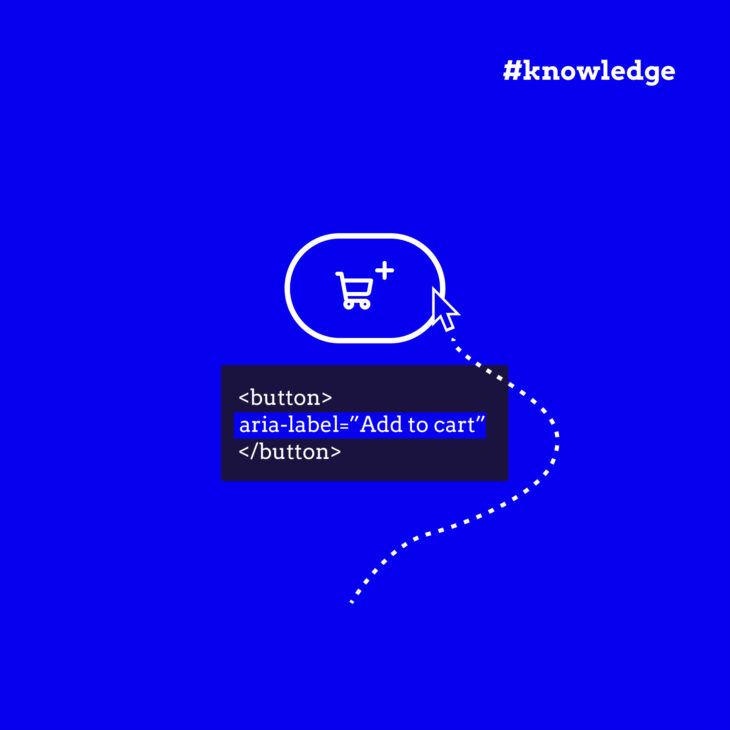Florian Schroiff has been building for the web for almost 20 years. He has worked on countless accessible websites as a freelancer and for various agencies. As a front-end expert he is always searching for ways to improve accessibility and user experience and to share them with his team — and now with you!
Have you ever updated content on your website and wondered how to make sure everyone knows about the change? It’s a common challenge, especially for people who use screen readers or other assistive technologies. When content changes after a page loads – like adding items to a shopping cart or displaying error messages – these updates might go unnoticed by some users.
That’s where ARIA live regions come in. They’re like a helpful announcer for your website, making sure that important updates reach all your users, regardless of how they browse the web. By adding a few simple attributes to your HTML, you can ensure that screen readers announce changes at the right time and in the right way.
In this guide, we’ll walk through everything you need to know about ARIA live regions. You’ll learn how to choose the right settings, implement them properly, and avoid common mistakes. By the end, you’ll be able to make your dynamic content more accessible to everyone who visits your website.
What are ARIA live regions?
ARIA live regions let you inform users when something has changed on your website, preventing them from missing important updates.
There are two distinct ways to create live regions, and understanding the difference is important:
- Using the
aria-liveattribute: This is the direct approach where you add the attribute to any element you want to monitor for changes. It gives you complete control over how and when updates are announced. - Using specialised live region roles: Some ARIA roles automatically create live regions without needing the
aria-liveattribute. These roles (like ‘status’ or ‘alert‘) have built-in behaviours that make them perfect for specific situations.
Here’s how ARIA live regions work behind the scenes:
- You mark an element as a live region using either method above.
- When content within that region changes, the accessibility API detects this update.
- The screen reader then announces the change based on the chosen settings.
- The announcement happens without moving the user’s focus.
- The timing and style of the announcement depend on the specific values you’ve set.
Common use cases include:
- Announcing when items are added to a shopping cart on an online shop.
- Updating live scores during a football match.
- Announcing new messages in a chat application.
- Confirming when a form has been submitted successfully.
- Notifying users about error messages or validation problems.
Two additional attributes give you even more control:
aria-atomicdetermines whether the content of the entire region is announced whenever an update occurs or just the changed parts.aria-relevantlets you specify which types of changes should trigger announcements.
Choosing the right aria-live value: off, polite, or assertive?
Think of aria-live values as different levels of urgency in a conversation. You’ve got three options, and picking the right one helps create a better experience for your users:
aria-live="off"announces changes only when users are focused on that specific area of the page. Use this for:- Sports score updates.
- Carousel component changes.
- Social media feed updates.
aria-live="polite"waits for a natural pause before speaking up. It won’t interrupt what the screen reader is currently announcing. Perfect for:- Success messages after form submission.
- Shopping cart updates.
- Search result updates.
- Status messages that aren’t time-critical.
aria-live="assertive"interrupts whatever the screen reader is currently announcing. Save this for:- Error messages.
- Time-sensitive alerts.
- Security warnings.
- Connection status changes.
Advanced techniques: aria-atomic, aria-relevant, and implicit live regions
Remember those specialised live region roles we mentioned earlier? They come with built-in live region behaviour, which means they often don’t need an extra aria-live attribute. But here’s a handy tip – sometimes, adding the attribute can help your code work better across different browsers and screen readers.
Here are the main roles you’ll want to know about:
role="log"– Perfect for things like chat messages, error logs, or game updates. Addaria-live="polite"to make sure it works everywhere.role="status"– Use this for status bars or any updates about what’s happening on your page. Again, includearia-live="polite"for better support.role="alert"– This one’s for error messages or important warnings. Some developers addaria-live="assertive", but be careful – this can cause double announcements with VoiceOver on iOS.role="progressbar"– Ideal for showing progress, like during file uploads.role="marquee"– Use this for text that moves, like stock tickers.role="timer"– Perfect for countdowns or stopwatches.
You can fine-tune your announcements even more with two helpful attributes:
aria-atomic tells screen readers whether to announce everything in the live region or just what changed:
false(default) – Only announces what’s new.true– Announces the whole region, giving users complete context.
aria-relevant lets you pick which changes matter:
additions– New content only.removals– When content disappears.text– Text changes.all– Everything.
By default, aria-relevant is set to announce new content and text changes.
Best practices for ARIA live regions
Let’s explore some tried-and-tested ways to make ARIA live regions work well for your users. Here’s what experienced developers recommend:
- Start with empty live regions when your page loads. This prevents unwanted announcements and gives you better control over what gets announced and when. An empty live region sits quietly on your page until you need it.
<style>/* Basic styling for the news feed */</style>
<h1>Live News Feed</h1>
<div id="news-feed">
<!-- Existing articles will be here -->
</div>
<button id="new-article-btn">Load new article</button>
<!-- Hidden live region for screen readers -->
<div id="live-region" aria-live="polite" aria-atomic="true" class="visually-hidden"></div>
<script>
// JavaScript to simulate adding new articles
const newsFeed = document.getElementById('news-feed');
const liveRegion = document.getElementById('live-region');
const newArticleBtn = document.getElementById('new-article-btn');
const articles = [
{
title: 'Example Title',
content: 'Example content'
},
{
title: 'Example Title',
content: 'Example content'
},
{
title: 'Example Title',
content: 'Example content'
}
];
let articleIndex = 0;
newArticleBtn.addEventListener('click', function() {
if (articleIndex < articles.length) {
addArticle(articles[articleIndex]);
articleIndex++;
} else {
alert('No more new articles.');
}
});
function addArticle(article) {
// Create article elements
const articleDiv = document.createElement('div');
articleDiv.classList.add('article');
const title = document.createElement('h2');
title.textContent = article.title;
const content = document.createElement('p');
content.textContent = article.content;
articleDiv.appendChild(title);
articleDiv.appendChild(content);
// Add the new article to the news feed
newsFeed.insertBefore(articleDiv, newsFeed.firstChild);
// Update the live region for screen readers
liveRegion.textContent = 'New article added: ' + article.title;
}
</script>This example simulates a live news feed where new articles get added dynamically. Users can click the “Load new article” button to load more content. Keep in mind that the “title: ‘Example Title’,; content: ‘Example content’” part of the snippet is just for demonstration. In the real world, we’d fetch the articles from an external source, such as a server API or a JSON file, instead of hardcoding the articles in an array like this.
The <div id="live-region"> acts as an off-screen live region with aria-live="polite" and aria-atomic="true".
aria-live="polite"ensures that the announcement does not interrupt the user’s current activity but is read at the next opportunity.aria-atomic="true"ensures the entire text content of the live region is announced, providing full context.
We also need to have a CSS class to hide the live region but keep it accessible to assistive technologies. Here’s an example:
.visually-hidden {
position: absolute;
width: 1px;
height: 1px;
margin: -1px;
padding: 0;
overflow: hidden;
clip: rect(0 0 0 0);
border: 0;
}- Make your updates clear and meaningful. Instead of just saying “Error”, tell users exactly what went wrong and how to fix it. For example, if you have a form validation error, a message like “Your password must be at least 8 characters long” is much more helpful than “Invalid password“.
- Keep your announcements short and sweet. Screen reader users need to process the information quickly, so stick to the important details:
- Good: “Blue T-shirt added to basket.”
- Not so good: “You have successfully added one blue cotton T-shirt, size medium, to your shopping basket. Would you like to continue shopping or proceed to checkout?”
- Watch out for these common mistakes that can frustrate your users:
- Overusing assertive announcements – it’s like shouting everything.
- Announcing every tiny change – this creates too much noise.
- Forgetting to test with actual screen readers.
- Missing context in error messages.
- Using the same live region for different types of announcements.
💡Remember: live regions are powerful tools, but they work best when used sparingly and thoughtfully. Your goal is to keep users informed without overwhelming them.
Master ARIA implementation with The A11Y Collective
You’ve now got the basics of ARIA live regions under your belt – from understanding how they work to implementing them effectively. These tools help make your dynamic content accessible to everyone, ensuring no user misses important updates on your website.
But ARIA live regions are just one piece of the accessibility puzzle. There’s so much more to learn about making websites truly inclusive.
Ready to take your ARIA knowledge to the next level? Our “ARIA explained” course dives deeper into all aspects of ARIA roles and attributes. You’ll learn from accessibility experts who’ve helped countless developers create better web experiences for everyone. The course includes practical examples, real-world scenarios, and proven techniques that you can start using right away.
Join us at The A11Y Collective and master the art of building accessible websites!
Ready to get started?
Check out our “ARIA explained” course to learn more about all aspects of ARIA roles and attributes and take your website accessibility to the next level.